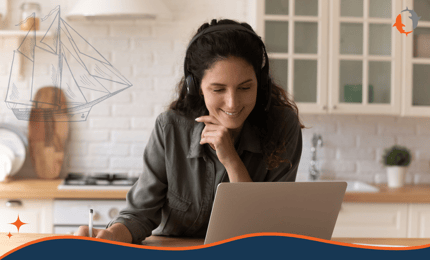
For HubSpot Service Hub admins, streamlining the help desk experience for both agents and customers is a constant challenge. However, HubSpot has just unleashed a powerful feature that deserves some more recognition; conditional display logic in your Help Desk. This functionality allows you to control which property cards appear in the help desk ticket view, ensuring agents have the most relevant information at their fingertips when resolving customer issues.
Consider this scenario: A customer submits a ticket with the category "Billing" Wouldn't it be helpful for the agent to see a property card displaying the customer's current billing plan, outstanding balance, or payment history – all without needing to navigate elsewhere? HubSpot’s conditional display logic makes this scenario a reality.
Here's how it works:
- Admins define specific criteria for each property card. This criteria is based on the values of other ticket properties. For example, you configure a property card for "Billing Details" to only appear when the "Ticket Category" is set to "Billing."
- Based on the chosen criteria, the property card will dynamically appear in the help desk ticket view. This ensures agents only see the information relevant to the specific issue they're addressing.
Some Benefits of Conditional Display Logic:
- Enhanced Agent Efficiency: No more spending valuable time searching for relevant information – agents see everything they need right away, leading to faster resolution times and improved customer satisfaction.
- Reduced Clutter: A streamlined ticket view minimizes distractions and keeps agents focused on the task at hand.
- Contextual Awareness: By displaying relevant property cards, agents gain a deeper understanding of the customer's situation, enabling them to provide more detailed & personalized support.
How to Setup Conditional Display Logic in your HubSpot Portal:
The process of configuring conditional display logic is extremely user-friendly for HubSpot admins. Here's a the steps:
- Navigate to meatball menu while in your Help Desk
- Select “Help Desk Settings”.
- Click on the "Sidebar Customization” tab.
- Select your view (or create a specific view if you need to)
- Add your conditional display logic to either new or existing cards
- Save your changes and your property card will now appear on the help desk sidebar when it meets the defined criteria.
Conclusion
Conditional display logic is a powerful tool that can significantly enhance your HubSpot Service Hub experience. By streamlining information access and tailoring the interface to specific needs, you empower your service reps to resolve tickets faster and deliver exceptional customer service. So, take advantage of this valuable feature and start creating a more efficient and user-friendly help desk for your team!

